
You can buy them now from this blog post or the side-bar widget for only $6! That includes shipping to anywhere in the world and a 20% discount. How sweet is that?
Want to learn how to sell an item on YOUR blog? Just follow these (hopefully) easy steps.
1. Pick the item your going to sell.
2. Upload a picture of that item to a photo storage service on-line. I like to use photobucket. DON'T use Flickr because that's a violation of their TOS. The picture should be about 200x200 pixels to best fit in your sidebar. You may need to experiment to find the best size if your sidebars are a different width than mine.
3. Leave your photo storage account open and open up your blogger dashboard.
4. Click on "layout"
5. Click on "Add a Gadget" (once you've done the initial set up you can go in and edit it from week to week by clicking "edit")
6. Choose the widget for HTML/JavaScript
7. Choose a title.
8. Leaving that window open return to your photo storage account. You'll have to figure out how your particular site works - but there should be an option to share the image (in photobucket, click on "share").
9. Copy the html code to share the image.
10. Go back to your window with the html widget and paste in the html code.
11. Enter a brief description of the item your selling.
12. Leave that window open and open up a new window for your paypal account.
13. Log into Paypal.
14. At the top of your paypal page is a bar that lists different options. Click on "Merchant Services." That will take you to a page that looks like this:
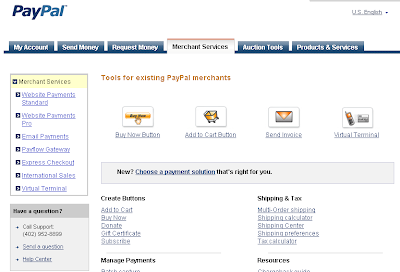
15. Click on the Buy NoW option.
16. Fill out the required information to best suit your needs.
17. Click "Create Button." That will take you to a page that looks something like this:
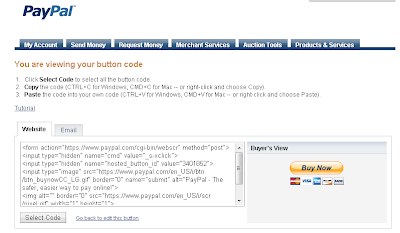
18. Highlight and copy the code under the "website" option.
19. Past the code at the bottom of your HTML widget window.
20. Click "Save"
21. In your Layout window make sure you click "save" again.
22. Go to your blog and admire your hard work!
I know there are a lot of steps - I hope I was able to keep it from getting to confusing! Tomorrow I will be giving some ideas of different things you can do on your blog to sell :) See you then!